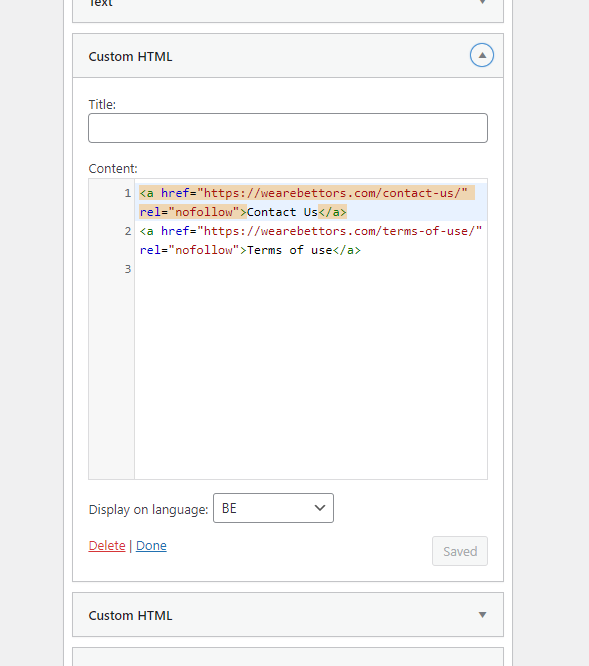WPML : Settings & new language
WPML installation :
This tool works with 4 plug-ins but, using this process, we only need to use 1 of them.
The steps are :
- Install WPML on the website, before activation (Tech team)
- Activate and set WPML for the current language of the website (SEO team)
- Create subfolder for language on which we would like to publish content (SEO Team)
- Add content / categories / connection with translations
Step 1 : Installation of WPML without activate it
Just ask to the tech team using the "TMA Wordpress" dashboard on Asana.
Step 2 : Activate WPML and set the good configuration
1 - Activate the main plug in
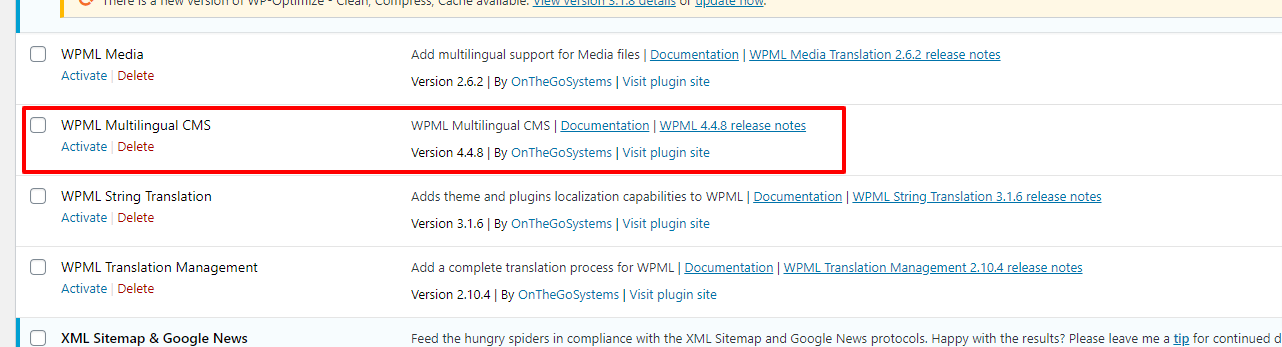
2 - set the language you want to add on the website, set the "how to handle languages without translation" on "skip language", and let all the language switcher empty
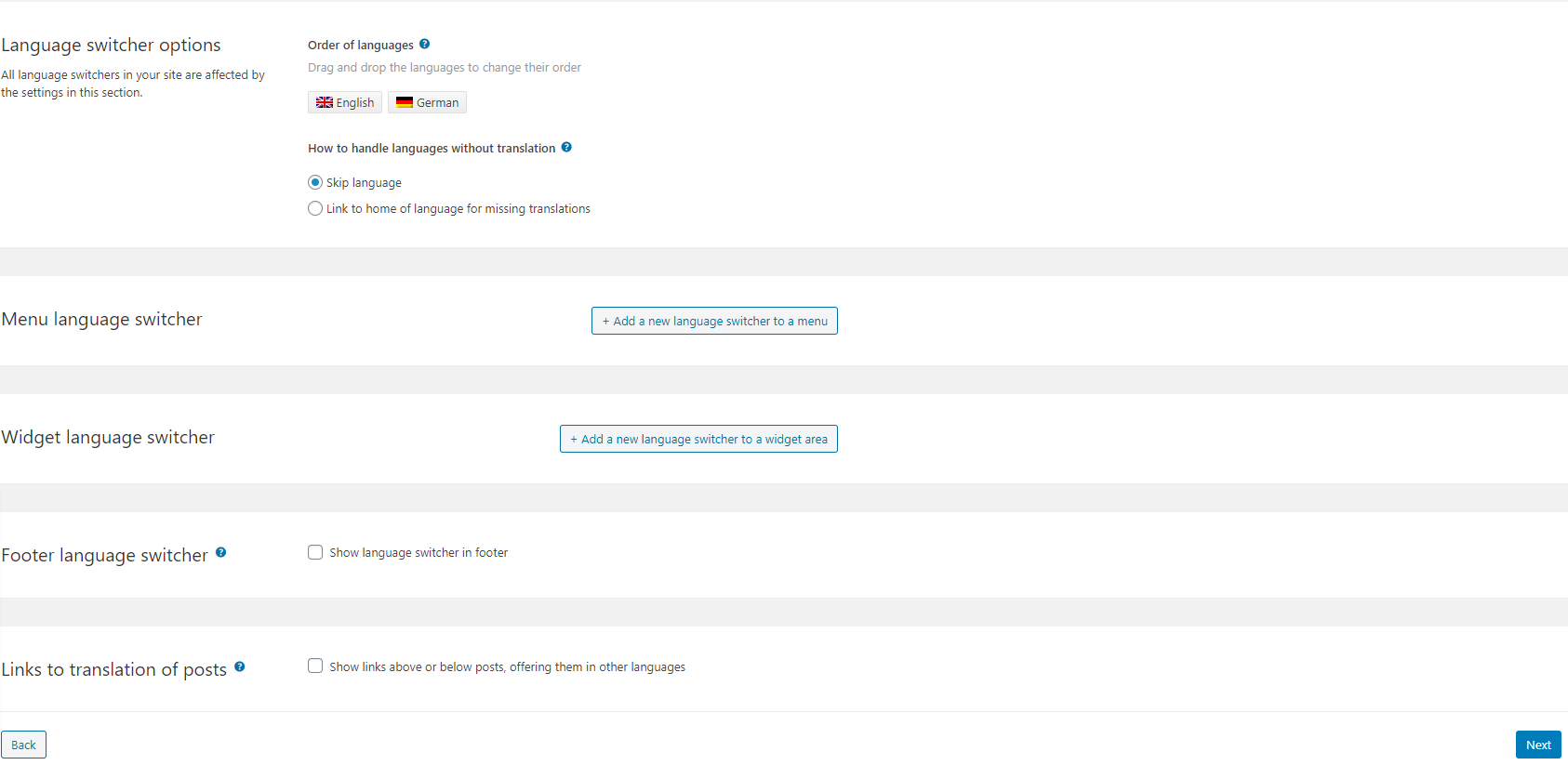
3 - Set the key related from the WPML dashboard
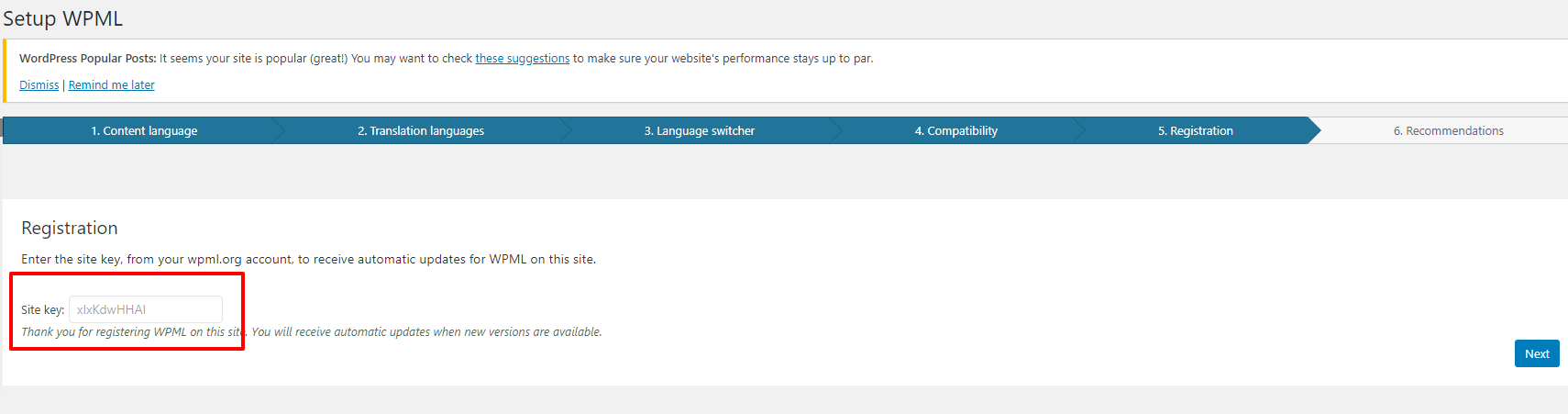
Step 3: Create a subfolder for every language you need to publish on
Good to know you : you can hide every language you want until they are ready to be indexed.
You can find this option inside WPML settings :
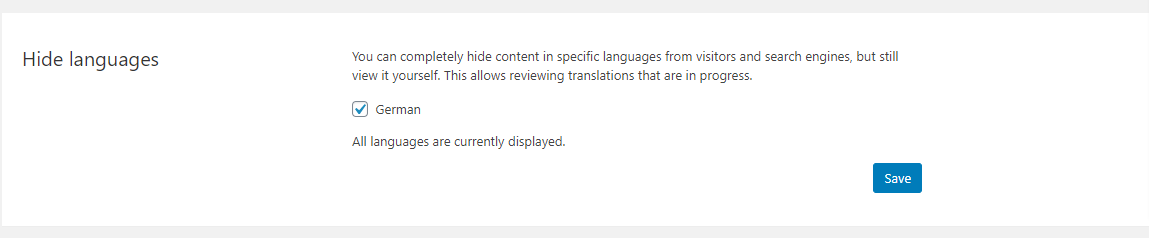
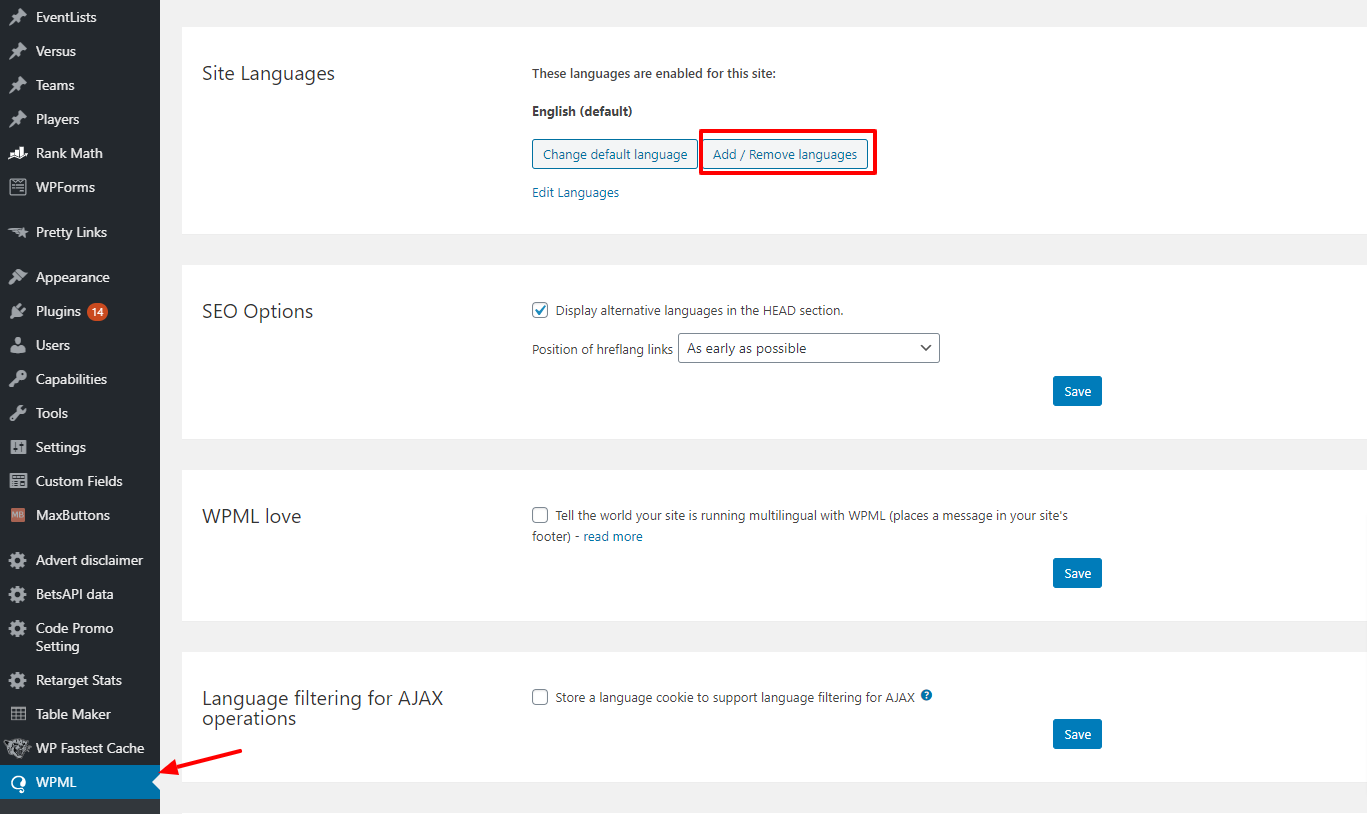
First of all, click on "WPML", then click on "add / remove language"

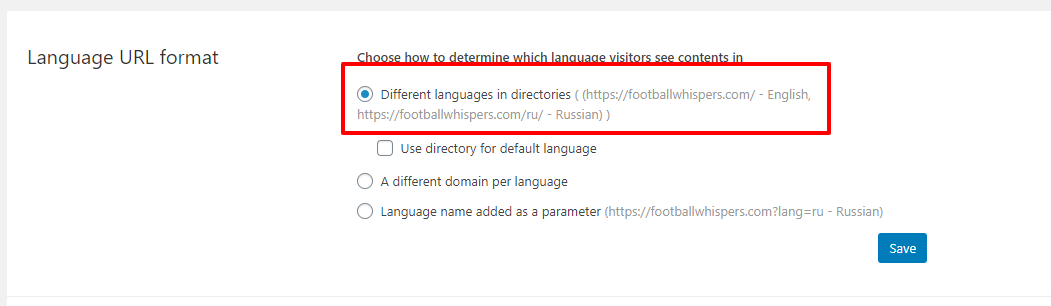

Step 4 : publish content
Language dashboard
You can choose in which language you want to work using the option into the topbar
Once you selected a language, every options, articles, categories display in the website will be related to it.
To access the preview, remove the langage subfolder : https://punditfeed.com/?p=7385&preview=true instead of https://punditfeed.com/be/?p=7385&preview=true
Posts / Pages
All the posts display are the ones in english on the next screenshot. You can also swap from one language to another one by clicking on its name.
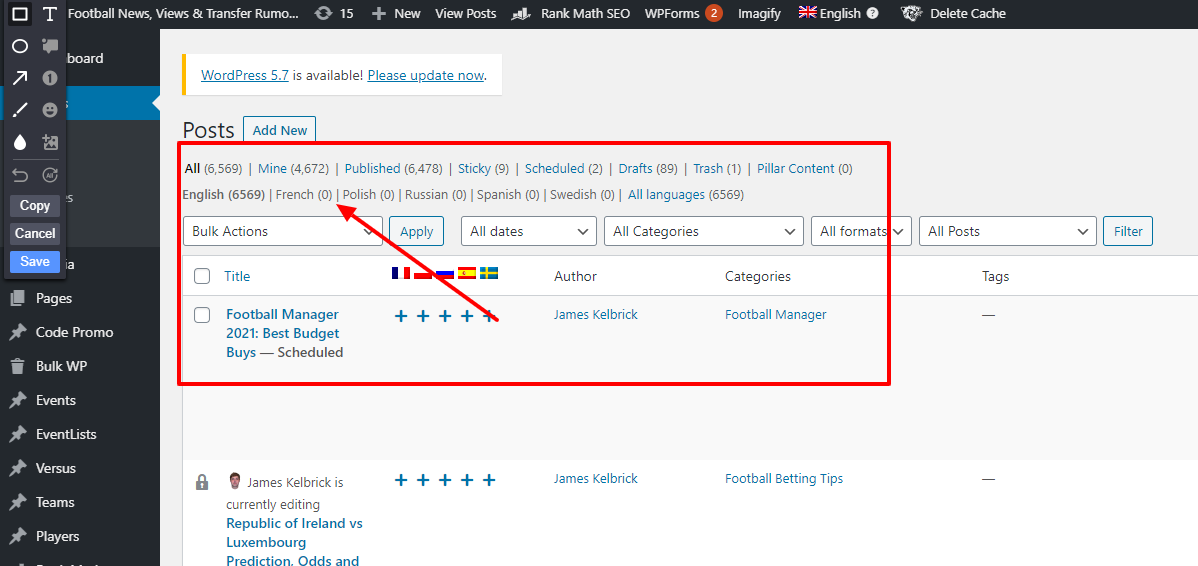
When you publish a content, you can set :
- Language of the article
- connect with translations, if the post is a translation of another one (= also same keyword in another language, homepage, etc)
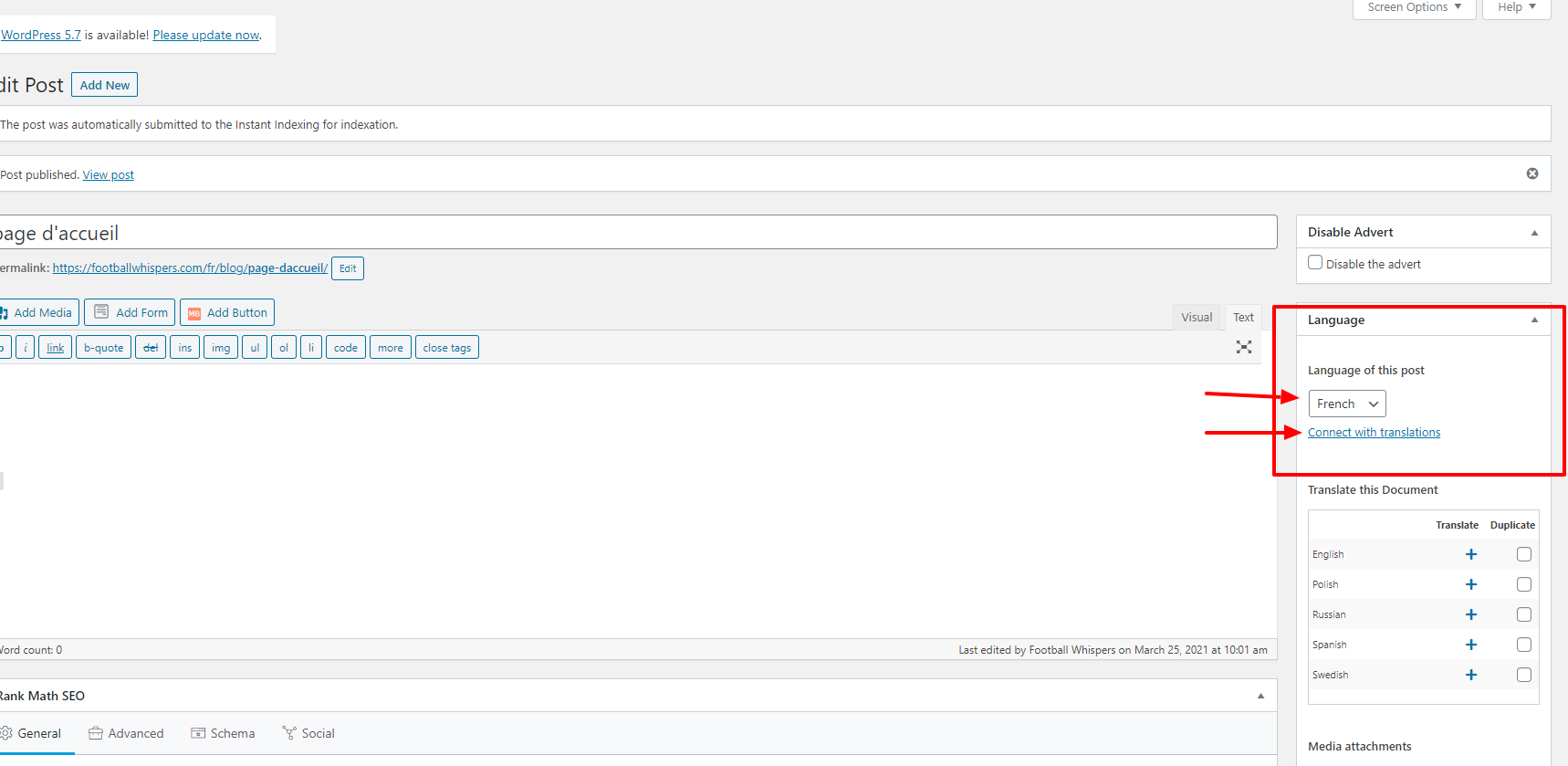
Categories
You need to create categories for every language of the website. If you need it, you can connect them to translations.
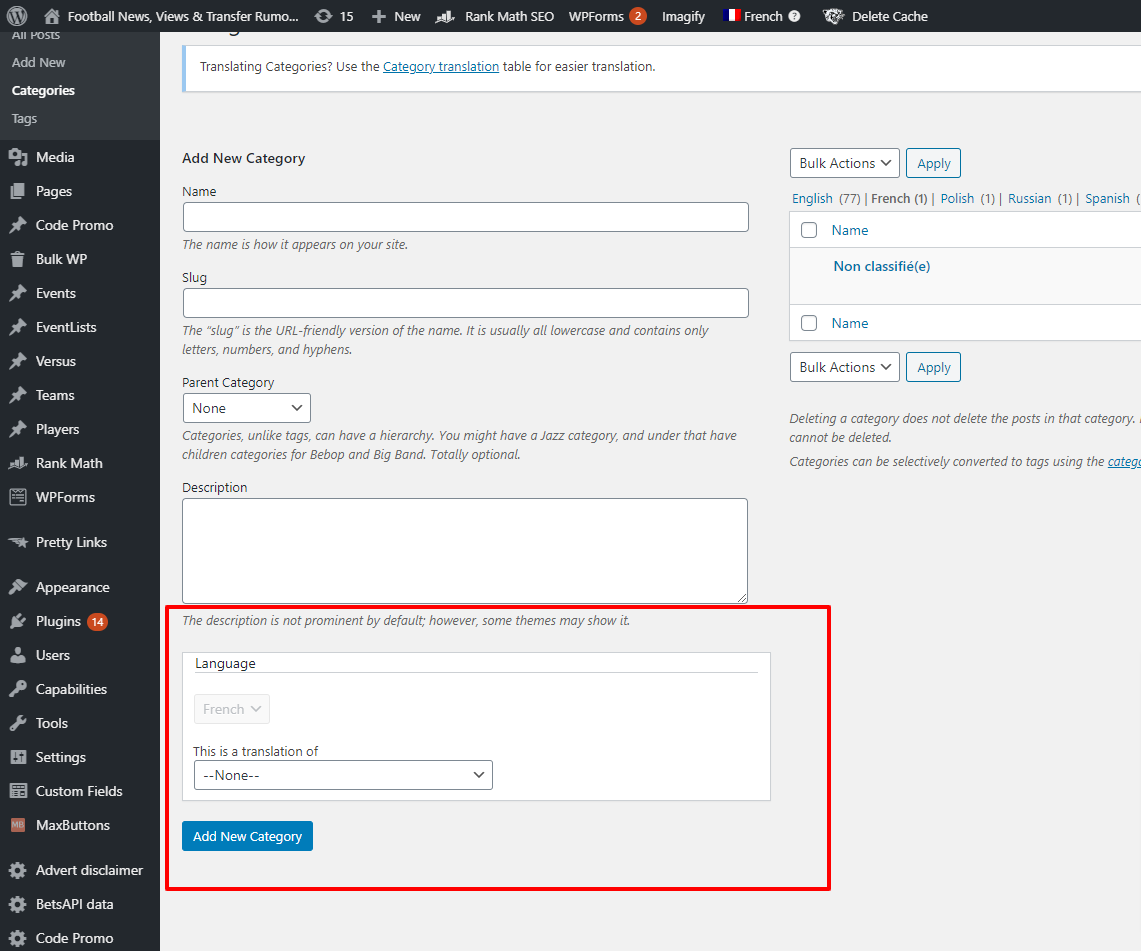
Menu management
The menu of the main version needs to still attached inside the "menu location" :

For example, on footballwhispers, the primary navigation is "menu test JJ"
Now, from the "menu" page, change to another language by using the button inside the topbar.
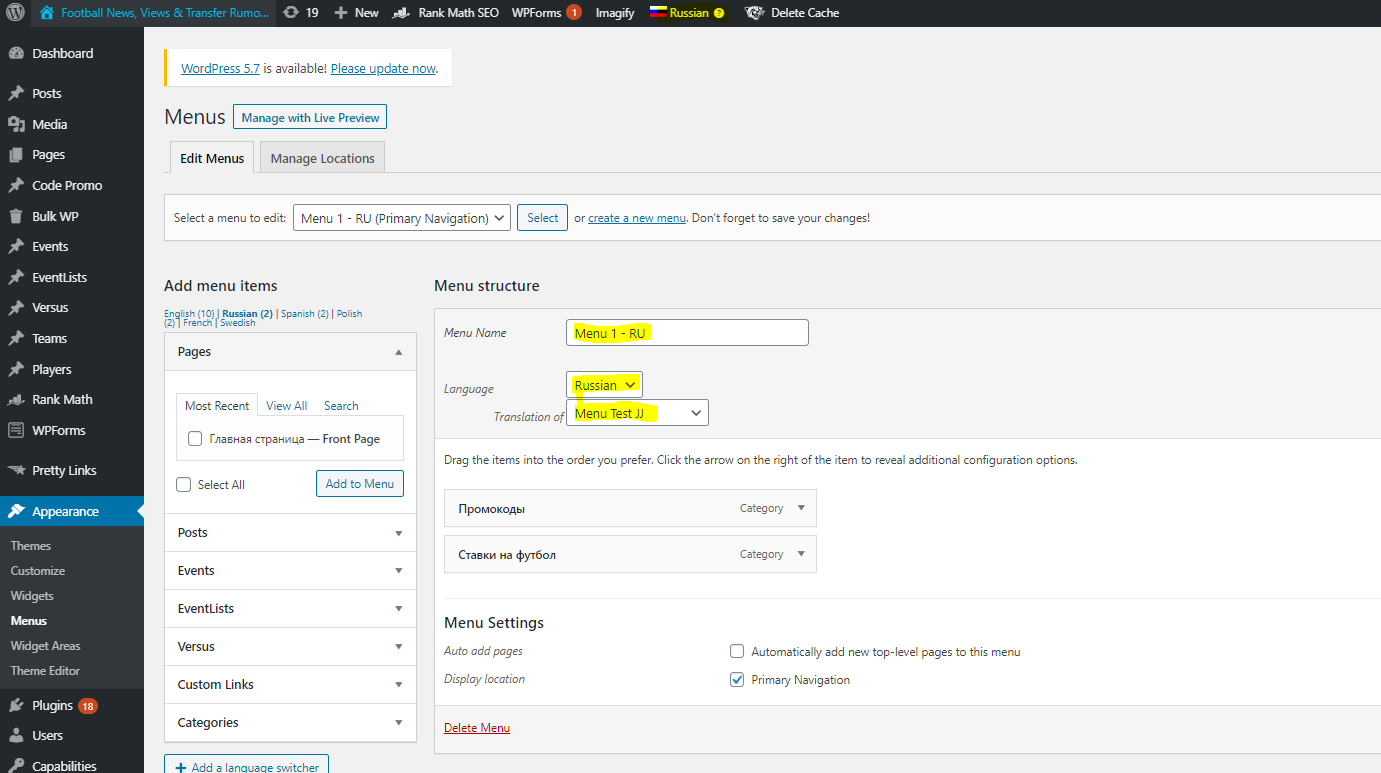
You just have to :
- Create your menu
- Set the language of the menu
- Set which menu you want to replace with it when you are in the current language.
In our example, "Menu Test JJ" from the UK version will be replaced by "Menu 1 - RU" for all the russian pages.
Add homepage management
Footer management
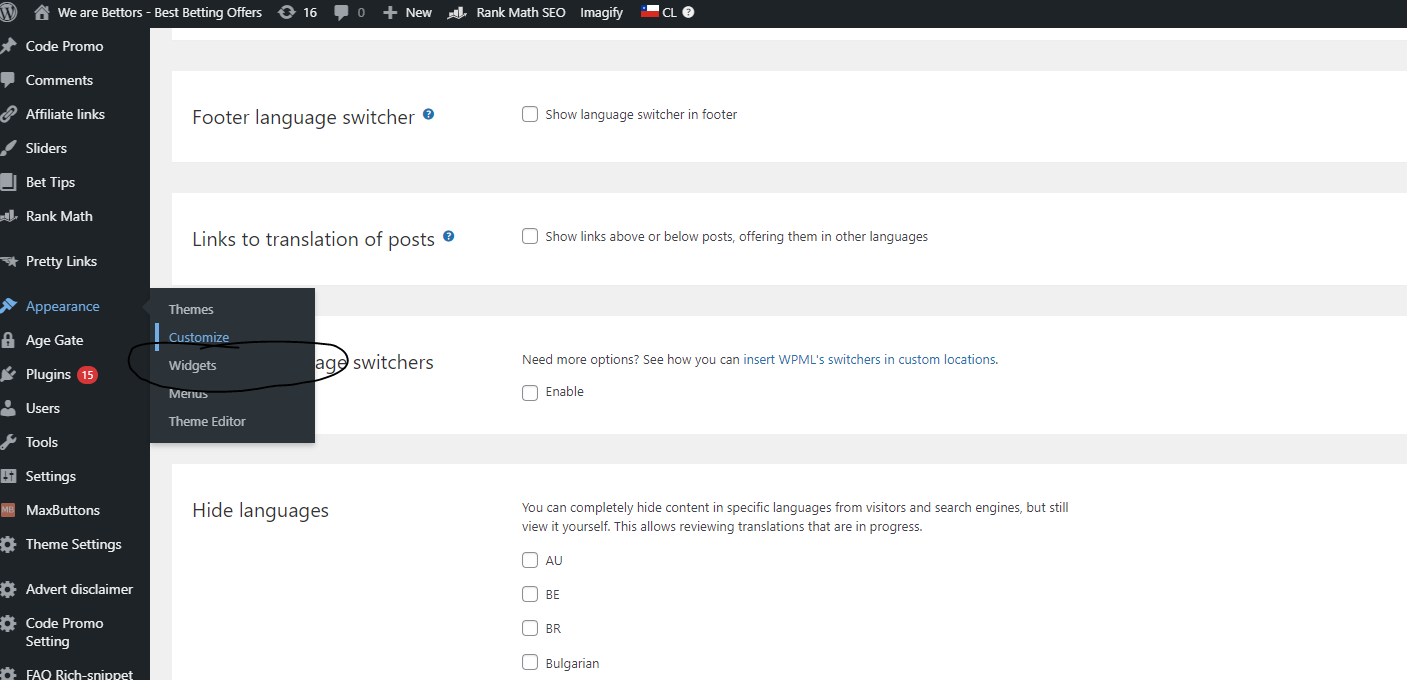
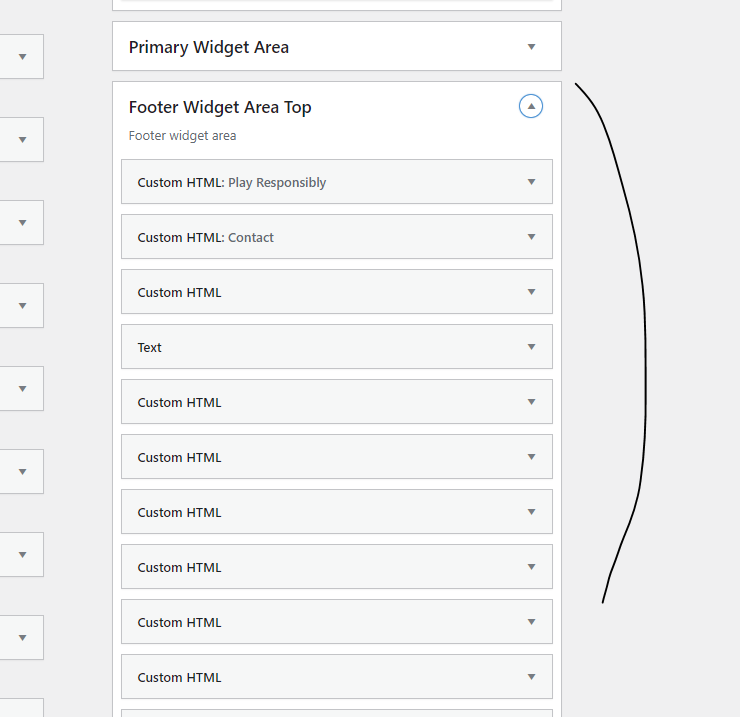
Go > Appearance > Widgets > Footer area ⇒ drag'n'drop a new "Custome HTML" area in the footer, customize it and display it on the right country